Digital Course Reserve – Instructions for Students
To access Digital Course Reserve materials:
- Click the link to the library material in your UBLearns course site; or
- Visit the library website, log in, and search the title,
Under "Digital Version(s) Availability" click "View Online"
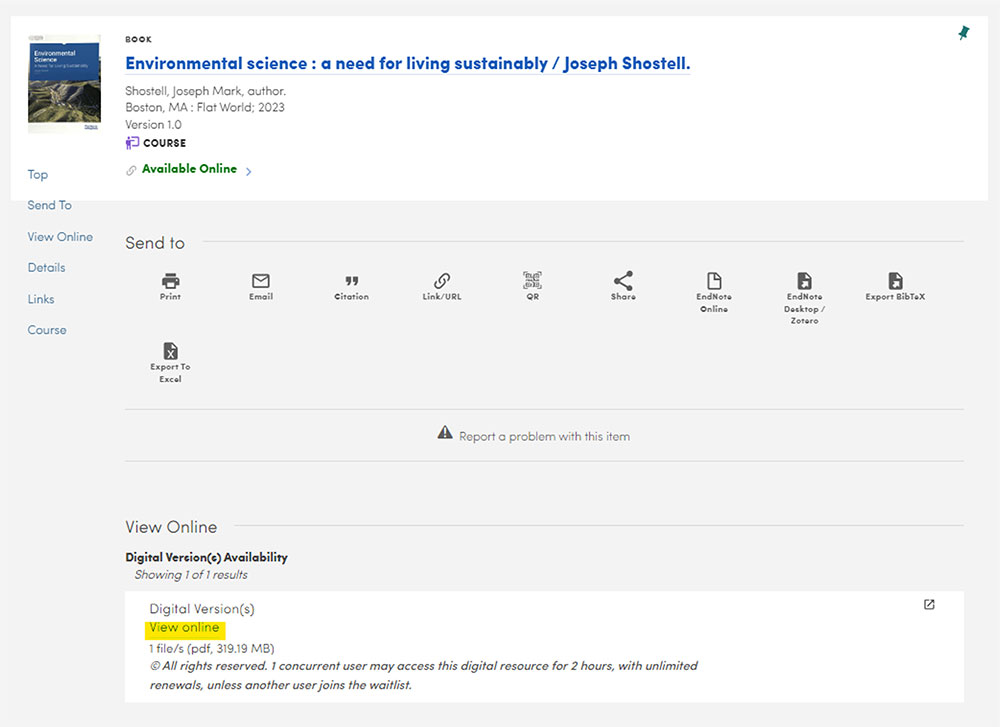
Read and acknowledge the copyright statement, click “I Affirm” to accept, and the material’s content will appear.
If the item is unavailable:
- Join the waitlist queue by clicking the box in the message indicating the maximum user limit has been reached.
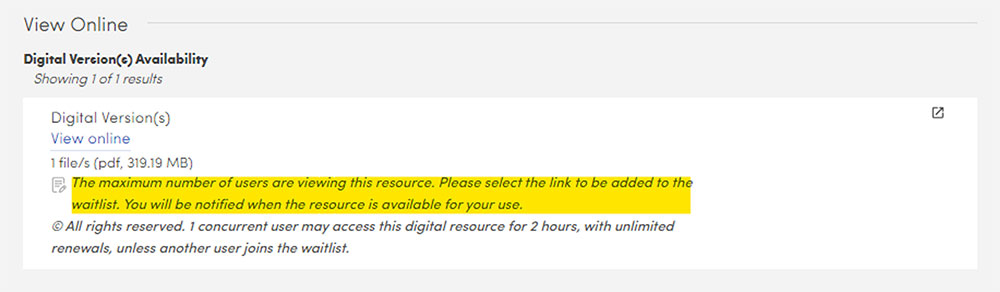
- The system will inform you of how many people are already on the Waitlist and your position on the queue.
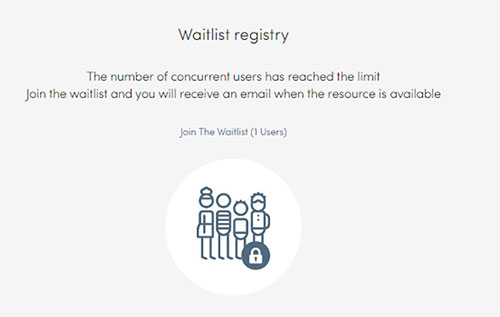
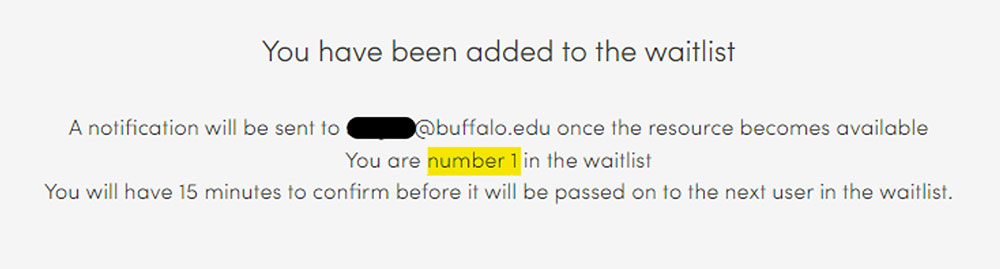
Track your email notification with status update
- "Reservation Confirmation" email will be sent to you upon joining the waitlist.
- "Item Available" email will be sent out when the material is ready. You have 15 minutes to confirm.
- "Reservation Grace Period Expired" email will be sent out if you don’t start viewing within the 15-minute time window, and the reservation expires. You may re-join the waitlist.
To navigate sections of the content
- Activate the bookmark navigation panel on the left by clicking "Toggle Sidebar" and "Show Document Outline"
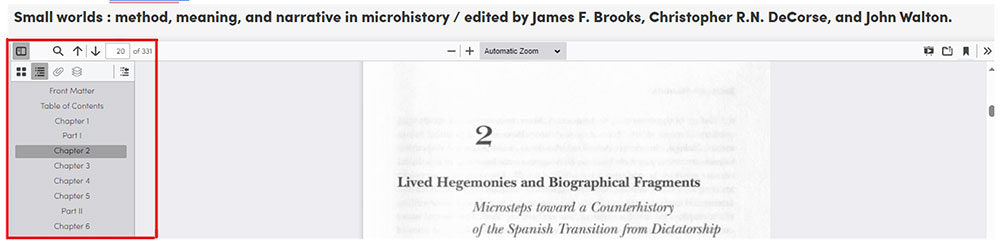
To check the access timer
- click the hourglass on the right to display the remaining session timer

- A warning message will show up when the timer is about to expire
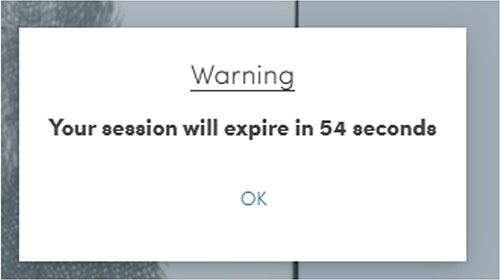
To Renew the material
- You may be able to renew your session by clicking "Renew" when the timer is up.
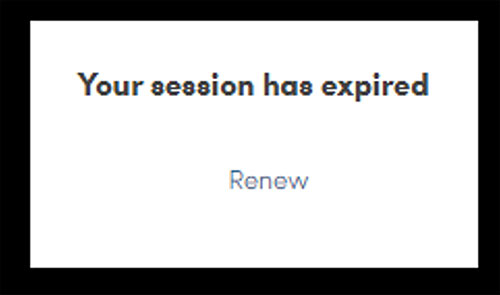
- If someone is on the waitlist, you will be redirected to join the waitlist queue.
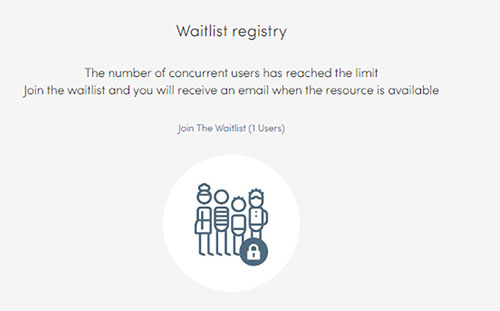
Need help?
If you encounter issues accessing Digital Course Reserve materials or wish to provide feedback, please contact the Libraries’ Course Reserve Services via email at: libreserv@buffalo.edu