Clear Browser Cache
When you browse through the internet and visit different sites, your browser saves several contents and data in temporary storage. This temporary storage is called "cache". If you would prefer not to clear your cache, users can try using an incognito/private browser window.
It may be useful to choose a different browser if you experience additional problems.
Chrome - Windows
1. Press the keys [Shift], [Ctrl] and [Delete]. Be sure you press all the keys at once.
2. A new window opens: Delete browsing data
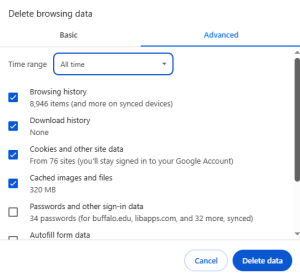
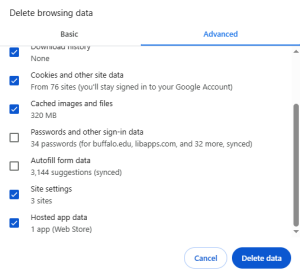
3. Submit your selections by clicking the Delete data button.
4. Refresh your site.
Chrome - Mac
The easiest way to get rid of the cache data in Google Chrome (MAC) is the option Delete browsing data. You can access this function with the following shortcut:
1. Press the keys [Shift], [Command] and [Delete]. Be sure you press all the keys at once.
2. A new window opens: Delete browsing data.
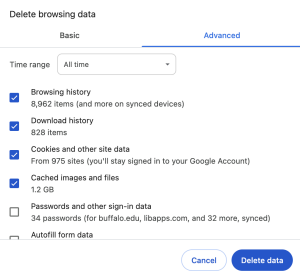
3. Submit your selections by clicking the Delete data button.
4. Refresh your site.
Chrome - iOS
1. At the bottom right, tap More (•••) then Settings.
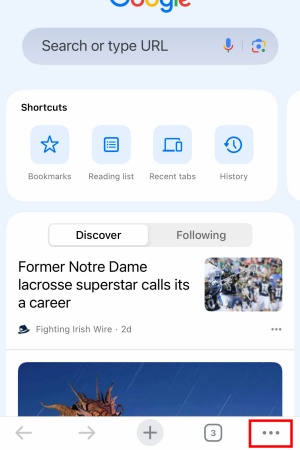

2. Tap Privacy and security.
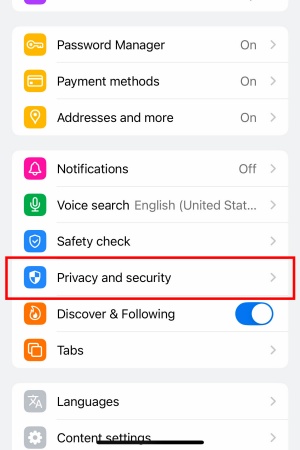
3. Tap Delete browsing data.
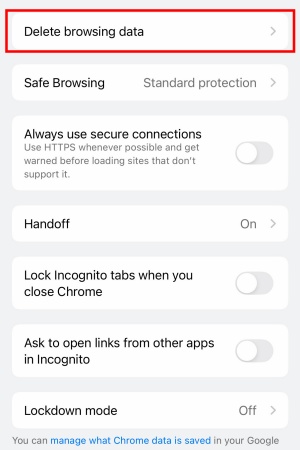
4. Check Cookies, site data and Cached images and files. Uncheck the other items.
5. Tap Confirm.
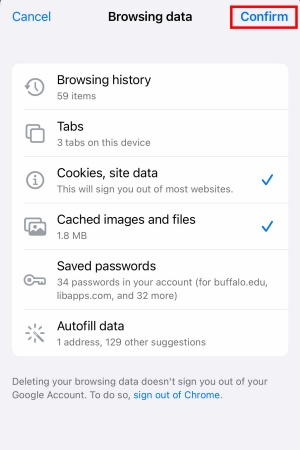
6. Tap Delete data.
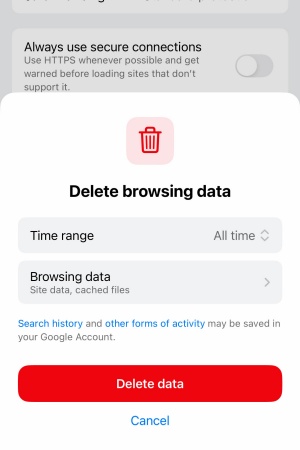
7. Exit/quit all browser windows and re-open the browser.