Clear Browser Cache
When you browse through the internet and visit different sites, your browser saves several contents and data in temporary storage. This temporary storage is called "cache". If you would prefer not to clear your cache, users can try using an incognito/private browser window.
It may be useful to choose a different browser if you experience additional problems.
Safari - iOS
1. Open your Settings app.
2. Scroll down and tap Apps.
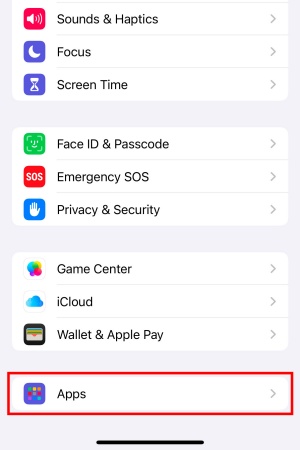
3. Tap Safari.
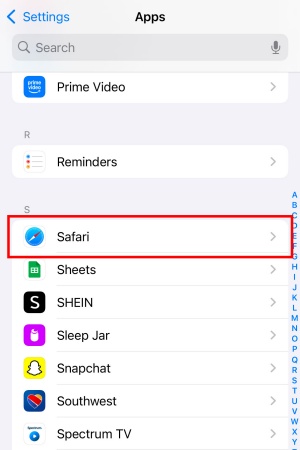
4. Scroll down and tap Clear History and Website Data.
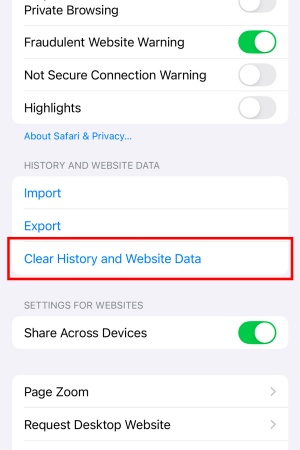
5. Tap Clear History.
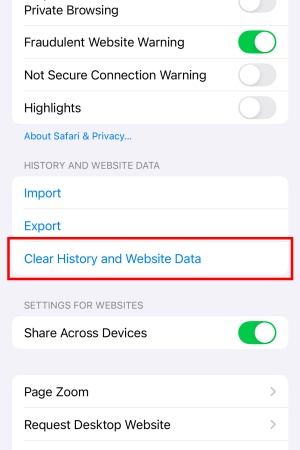
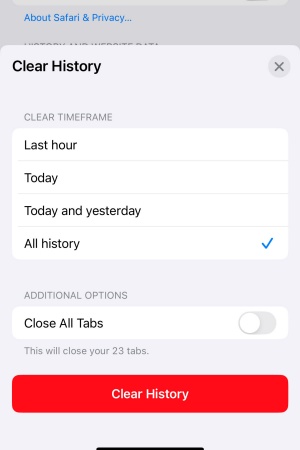
6. Exit/quit all browser windows and re-open the browser.
Safari - Mac
1. Click on Safari in the top left corner of the top bar.
2. Click Settings.
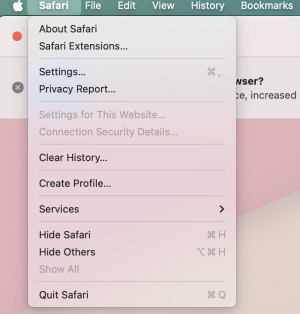
3. Click the Privacy tab.
4. Click Manage Website Data...
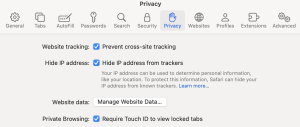
5. Click Remove All.
6. Click Remove Now.
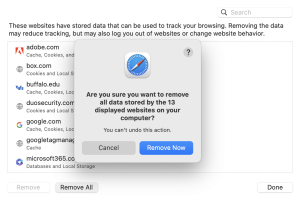
7. Quit Safari (don't just close it) and reopen for your changes to take place.